VMware Workstation 7.0.185517 Technical Preview
Seeders : 31 Leechers : 8
| Torrent Hash : | EFF9C79D0BAC719327369CFF9FDC88B315A56B30 |
| Torrent Added : | 1 Year+ in Applications - Windows |
| Torrent Size : | 354.61 MB |
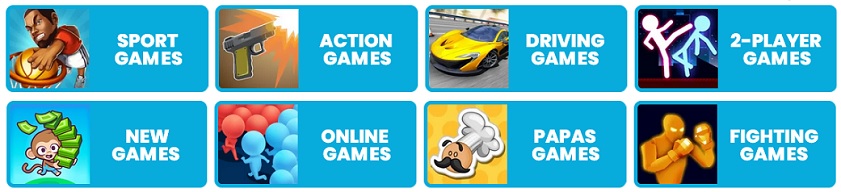
Note :
Please Update (Trackers Info) Before Start "VMware Workstation 7.0.185517 Technical Preview" Torrent Downloading to See Updated Seeders And Leechers for Batter Torrent Download Speed.Trackers List
| Tracker Name | Last Check | Status | Seeders | Leechers |
|---|
Torrent File Content (7 files)
VMware Workstation
DOC
3dSwitchWDDM-XPDM.pdf -
DOC
3dSwitchWDDM-XPDM.pdf -
1.89 MB
ams_manual_tech_preview.pdf -
1.38 MB
manual_ws_tech_preview_aug09.pdf -
6.01 MB
releasenotes_wstp_aug09.html -
61.97 KB
VIX-releaseotes_wstp_aug09.html -
7.15 KB
Serial.txt -
42 bytes
VMware Workstation 7.0.185517 Technical Preview.exe -
345.28 MB
Description
VMware Workstation is powerful desktop virtualization software for software developers/testers and enterprise IT professionals that runs multiple operating systems simultaneously on a single PC. Users can run Windows, Linux, NetWare, or Solaris x86 in fully networked, portable virtual machines - no rebooting or hard drive partitioning required. VMware Workstation delivers excellent performance and advanced features such as memory optimization and the ability to manage multi-tier configurations. Essential features such as virtual networking, live snapshots, drag and drop and shared folders, and PXE support make VMware Workstation the most powerful and indispensable tool for enterprise IT developers and system administrators.
With millions of customers and dozens of major product awards over the last six years, VMware Workstation is a proven technology that improves productivity and flexibility. An indispensable tool for software developers and IT professionals worldwide.
VMware Workstation works by enabling multiple operating systems and their applications to run concurrently on a single physical machine. These operating systems and applications are isolated in secure virtual machines that co-exist on a single piece of hardware. The VMware virtualization layer maps the physical hardware resources to the virtual machine's resources, so each virtual machine has its own CPU, memory, disks, I/O devices, etc. Virtual machines are the full equivalent of a standard x86 machine.
VMware Workstation enables users to:
* Configure and test multi-tier applications, application updates, and operating system patches on a single PC
* Easily restore or share archived test environments, reducing repetitive configuration and set-up time
* Streamline computer-based training by allowing students to always start from a "clean" state and experiment with multiple operating systems, applications, and tools in secure, isolated virtual machines
* Run software demos of complex or multi-tier configurations on a single laptop
* Accelerate help desk resolution of end-user problems with a library of pre-configured virtual machines
New Features in Workstation
To provide feedback on the new features of the VMware Workstation Technology Preview release, go to the Beta Community site. To send comments about graphics and installation, go to the Workstation Technology Preview forum and select the Graphics or Installation Discussions link in the right column. For more information on how to provide feedback see, Product Feedback.
* Aero Glass Support - New Windows Display Driver Model (WDDM) graphics driver available by default for Windows Vista and Windows 7 provides support for the Windows Aero user interface. The WDDM driver also includes support for OpenGL 1.4, and Shader Model 3.0. VMware recommends to use the graphics hardware NVIDIA 8600 and above or ATI 2600 and above with Aero. Post any rendering or performance issues caused by the new driver in the beta forum.
* 3D Graphics Improvements - OpenGL 2.1 and Shader Model 3.0 support is now available for Windows XP virtual machines. The XPDM graphics driver works with Windows XP, Windows Vista, and Windows 7. However, only Windows XP virtual machines install the graphics driver by default. The instructions to switch between graphics drivers in the guest operating system are available on the VMware Workstation Technology Preview beta community site in the document "How to switch between SVGAII and WDDM Drivers."
* vSphere 4.0 and ESX Support - VMware Certified Professionals (VCPs) and technical professionals can install the latest server virtualization software and experiment with server setup, conduct training, show demos, and test production configurations. Support is now available for running ESX 4.0 as a guest operating system. Running ESX as a guest eliminates the need to have spare hardware available to run ESX natively and enables ESX to run on systems that are not listed on the hardware control list (HCL).
ESX running in VMware Workstation Technology Preview works only on processors that support Intel EM64T processors with VT-x or AMD64 Family 10H and later processors with AMD-V. ESX 4.0 guests must be configured with two or more cores. VMware recommends that the host system should have at least as many cores as the guest. Only 32-bit guests may be installed to run as nested virtual machines inside an ESX guest. These virtual machines can only be configured to use binary translation. This feature has only been tested with RHEL 5.2 Desktop and Server editions, Windows 2003 R2 SP2, SUSE Linux Enterprise Server 11, Ubuntu 9.04 Desktop edition, and Windows Vista SP1 guests. The nested 32-bit guest operating systems that have been tested are RHEL 5.4, RHEL 5.3, RHEL 4.8, Ubuntu 8.10, Windows 2003 Advanced Server, Windows Vista, Windows XP SP2, Ubuntu 9.04, and CentOS 5.3. Performance of ESX instances should not be compared to ESX running natively on the hardware because all operations pass through VMware Workstation and the host operating system.
This configuration is not expected to be used in production. It is intended for educational, and demonstration purposes only. To use this feature, you must download vSphere 4.0 from the VMware site and follow the installation documentation provided with vSphere to install ESX.
* Multi-core and Four-way SMP Support - Support for multi-core processors and four-way SMP allows users to take advantage of the processing power of computers running multiple processors or multi-core processors like the new Intel i7. VMware Workstation Technology Preview allows you to create and run virtual machines with a total of four processor-cores, which can consist of four single core processors, two dual-core processors, or one quad-core processor.
* Virtual Printing - Support for virtual printing allows users to print from virtual machines without mapping network printers or installing printer drivers in the virtual machine. If the virtual machine setting is enabled, all of the printers installed on the host operating system are available in the guest operating system. This functionality is enabled through a partnership with ThinPrint Inc..
* On-Demand VMware Tools Download - VMware Tools integrates the guest operating system with the host operating system through drag and drop, cut and paste, time synchronization, and features like Unity. This feature downloads the latest version of VMware Tools during the creation of a virtual machine, startup of an existing virtual machine, or when manually initiated. The on-demand download capability provides the latest tools for the guest operating system. This feature is expected to allow VMware to respond quickly to the release of new operating system versions and to issues reported by customers. The overall download size of VMware products are also reduced because only the VMware Tools versions that users need are downloaded.
* AutoProtect - Create snapshots on scheduled intervals with AutoProtect. Preserve the state of your virtual machine by taking snapshots at specific regular intervals you have set.
* Virtual Machine Encryption - Secure your virtual machines with AES256-bit encryption to prevent unauthorized users from accessing your virtual machine or running it without the password set by the virtual machine owner. Encrypted virtual machines can run in VMware Workstation and VMware Player Technology Preview.
* IPv6 Support - Support for IPv6 networks is added for bridged networking.
* Advanced Linux Sound Architecture (ALSA) - Support for ALSA improves the audio for virtual machines running on a Linux host. Multiple virtual machines can be run simultaneously and the sound for each operates on a separate channel mixed together on the host.
* Pause a Virtual Machine - Should not be confused with suspending a guest operating system. Pausing a virtual machine frees up system resources that can be dedicated to other virtual machines or operations by the host operating system. Pausing a virtual machine (available from the menu only) immediately halts the operation of a virtual machine.
* Drag and Drop Enhancements - Support for drag and drop images, formatted text email attachments, and zip folders is available for both Windows and Linux hosts. The enhancements include new file types and extends the existing ability to drag and drop certain file types to a broader set of guest and host operating systems.
* Replay Debugging Improvements - Enhancements in Replay Debugging make the feature faster and easier to use. Developers can select a particular process instance to attach to, attach to a process in the middle of a recording, and ensure that the executables and symbols on the host machine match the ones in the guest. Developers can also send the recording to another developer who can attach a debugger to view the exact state the machine was when the crash happened and replay the recording to see the circumstances that led to the crash.
* Expand Virtual Disks - Support to expand virtual disks allows you to increase the size of the disk from within VMware Workstation. For Microsoft Vista and Windows 7 guests, the disk partitions can be adjusted without the use of additional software.
* Fuse Mount for Linux - Linux hosts have a feature available which uses Fuse to mount vmdk disks onto the file system. The Windows version of VMware Workstation already has a Map/Disconnect Virtual Disks feature which allows users to mount a .vmdk file as a drive letter.
* Virtual Network Editor Interface - Enhancements to the Virtual Network Editor user interface have simplified the design for ease of use.
* Centralized Collection of Support Information - Support for centralized collection of information is a menu option that allows you to gather detailed information about multiple virtual machines and the host machine at the same time. The information is packaged in a compressed file so that users can email it to VMware support or post on the VMware Workstation forums.
* Virtual Machine Memory - Increased virtual machine memory limit to 32GB.
Related torrents
| Torrent Name | Added | Size | Seed | Leech | Health |
|---|---|---|---|---|---|
| 4 months ago - in Applications | 245.48 MB | 31 | 0 | ||
| 4 months ago - in Applications | 247.2 MB | 3 | 1 | ||
| 4 months ago - in Applications | 245.48 MB | 18 | 0 | ||
| 4 months ago - in Applications | 212.57 MB | 5 | 0 | ||
| 4 months ago - in Applications | 251.61 MB | 18 | 0 |
Note :
Feel free to post any comments about this torrent, including links to Subtitle, samples, screenshots, or any other relevant information. Watch VMware Workstation 7.0.185517 Technical Preview Full Movie Online Free, Like 123Movies, FMovies, Putlocker, Netflix or Direct Download Torrent VMware Workstation 7.0.185517 Technical Preview via Magnet Download Link.Comments (0 Comments)
Please login or create a FREE account to post comments

